Reference
The qualifications that can be selected are setup and maintained in MJC. For more details, refer to "File - Qualifications".
The Debtor File Update screen - Qualifications tab is used by the Micronet Job Costing System (MJC) to store any qualifications that an employee must have to be able to be posted or assigned to a job. For example, an employee may be required to have appropriate BHP certification before they are able to be assigned to a BHP job.
|
|
|
Reference The qualifications that can be selected are setup and maintained in MJC. For more details, refer to "File - Qualifications". |
To store mandatory qualifications against a customer:
Refer to "Adding a New Debtor" or "Updating a Debtor".
Micronet displays the Debtor File Update screen - Qualifications tab.
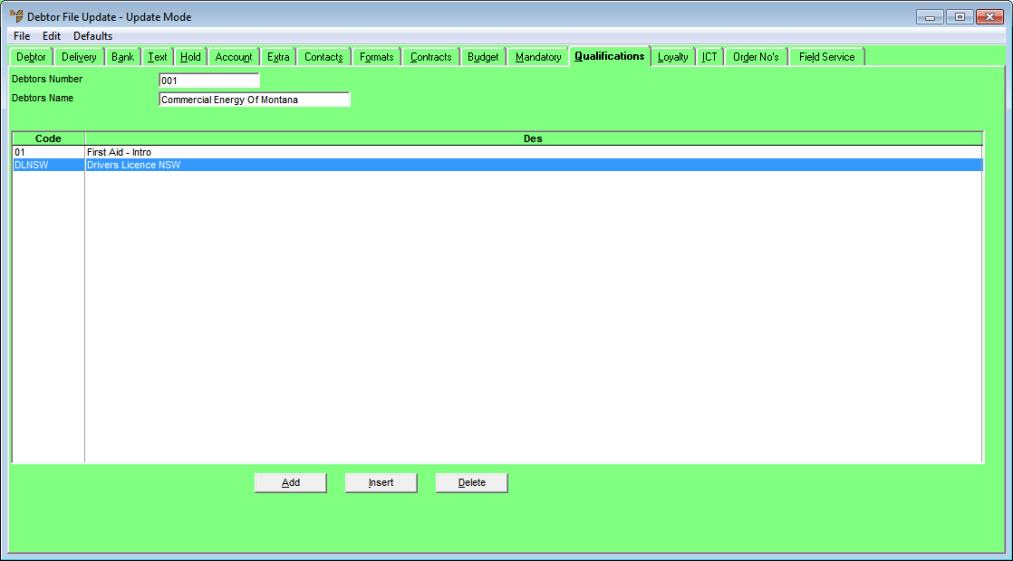
If you selected to add, insert or edit a qualification, Micronet displays the Enter Requirement screen.
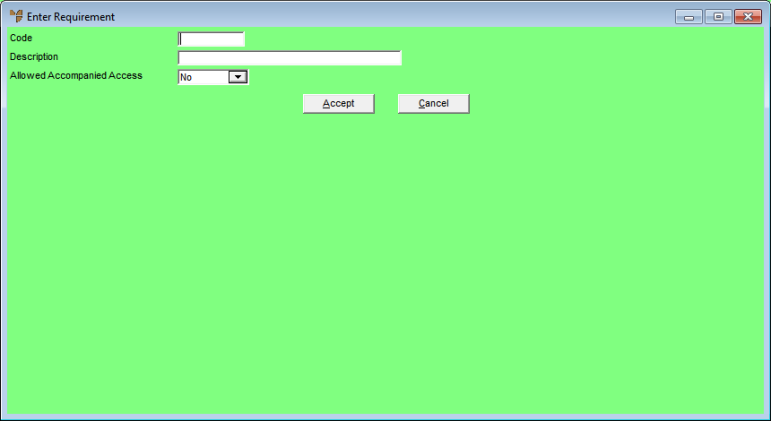
|
|
Field |
Value |
|
|
Code |
Enter a qualification code or press Enter to select from a list. |
|
|
Description |
Micronet displays the description for the qualification code. |
|
|
Allowed Accompanied Access |
Select whether all people assigned to a job require this qualification. Options are:
|
Micronet redisplays the Enter Requirement screen.
Micronet redisplays the Debtor File Update screen - Qualifications tab.